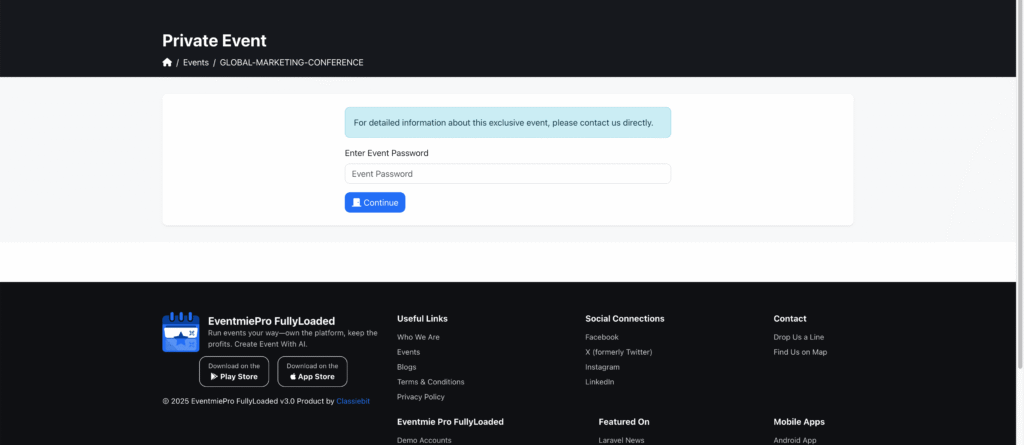Self Help Documentation
Private Events
Events Grenada gives you full control over event privacy—enabling invite-only access, password protection, and hidden event listings for exclusive experiences.
- Invite-Only Access:
- Restrict event registration to invited guests
- Send unique invitation links or codes
- Password Protection:
- Require a password to view or register for the event
- Hidden Listings:
- Exclude private events from public event listings and search
- Flexible Privacy Controls:
- Combine privacy options for maximum security

- Set Private Event
- Access Private Event
How to Set Up a Private or Password Protected Event
Both Admin and Organizer can set an event as private.
- As Admin, go to Admin Panel -> Events and click the More button. As Organizer, visit the Manage Events page.
- Click Private Event.
- Check or uncheck “Is Private” to switch between private and public event.
- Set a password to make the private event password protected for extra security.

- A lock icon will appear on private events for easy identification.

How to Access a Private Event
To access a private event, use the unique Event URL. If the event is password protected, you must enter the password to view the event page.